Troubleshooting
- Make sure your Chrome browser is set to allow cookies:
- Open a new tab in your browser and put this URL chrome://settings/content/cookies
- Enable this option -> Allow sites to save and read cookie data (recommended)
- Disable the 3rd option -> Block third-party cookies
When you're done, restart your browser go to your Shopify dashboard, click on Apps, and click on Importify app & try to import again.
- Make sure you are subscribed to one of our plans, Yes we do offer a Day Trial,
in order to get the day trial you need to subscribe to one of our plans and approve the charge. if you will remove the app before the trial time ends you won't get any charges.
- If you did not get the necessary information you can contact us here
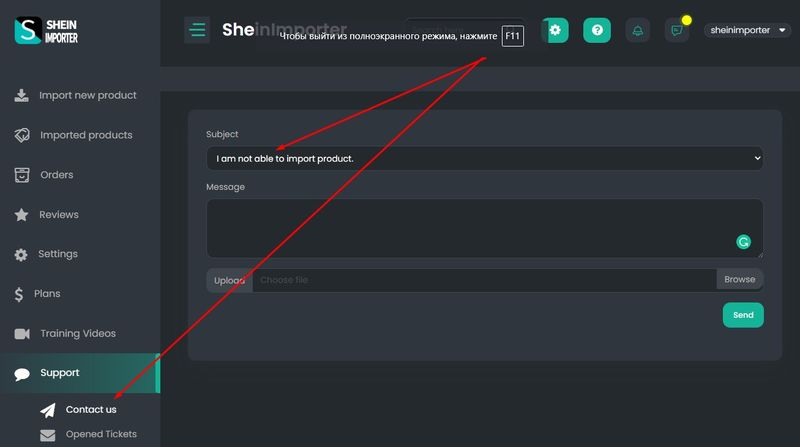
If you want to import a product in your ShionImporter, Chrome should unblock Cookies.
Instead of the “Add button” which appears on product pages, you will see the “Login” button.
To fix this, follow the steps below:
On your computer, open Chrome.
At the top right, click More Settings.
Under “Privacy and security,” click Site settings.
Click “Cookies and other site data”
From this page pick “Allow Cookies”
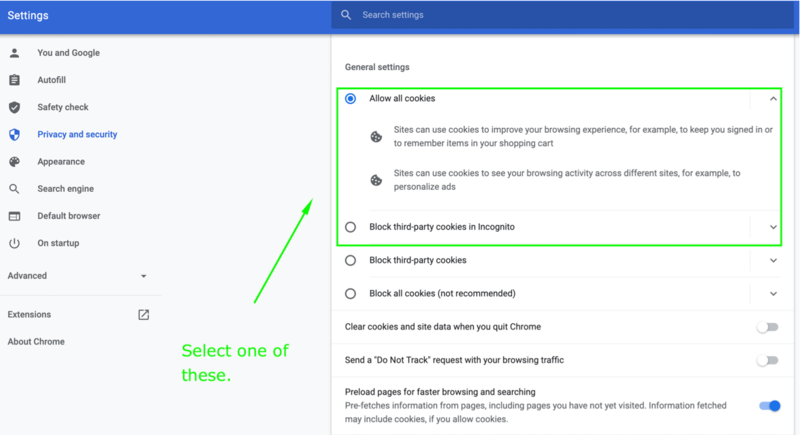
For more information you can Contact us.
ShionImporter has the following limits:
1. Imported products count limits,
2. Products' variants limit,
3. Monitoring limits
According to the chosen plan, there are some features which are usable for our clients, but it is important to mention that every plan has its own list of available features.


